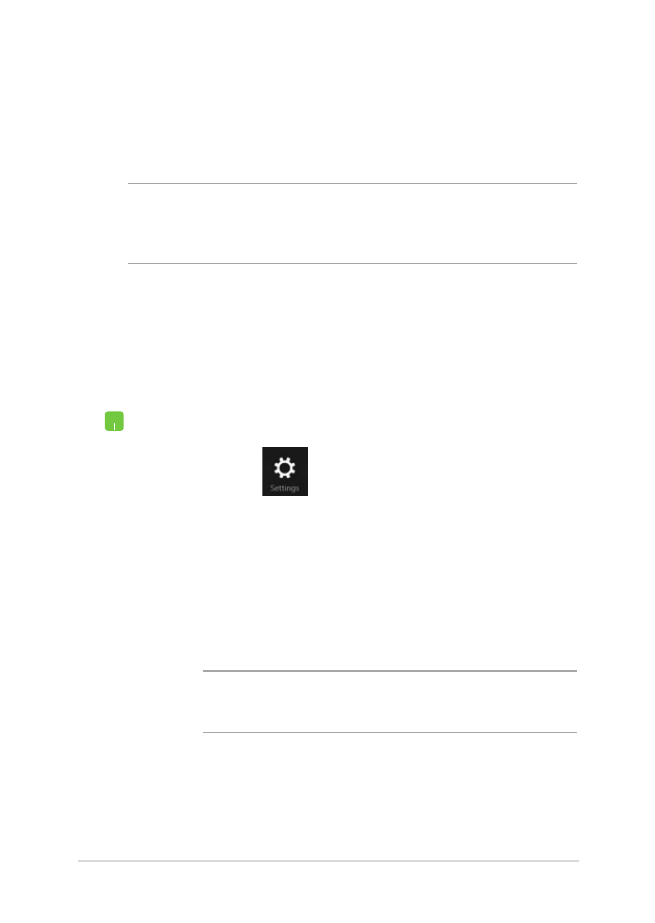
Bluetooth
Use Bluetooth to facilitate wireless data transfers with other Bluetooth-
enabled devices.
IMPORTANT! The Airplane mode disables this feature. Ensure that
Airplane mode is turned off before enabling the Bluetooth connection of
your Notebook PC.
Pairing with other Bluetooth-enabled devices
You need to pair your Notebook PC with other Bluetooth-enabled
devices to enable data transfers. To do this, use your touchpad as
follows:
1.
Launch the Charms bar.
2. Tap/click then tap/click Change PC Settings.
3. Under
PC Settings, select Devices then tap/click Add
a Device to search for Bluetooth-enabled devices.
4.
Select a device from the list. Compare the passcode
on your Notebook PC with the passcode sent to your
chosen device. If they are the same, tap/click Yes to
successfully pair your Notebook PC with the device.
NOTE: For some bluetooth-enabled devices, you may be
prompted to key in the passcode of your Notebook PC.
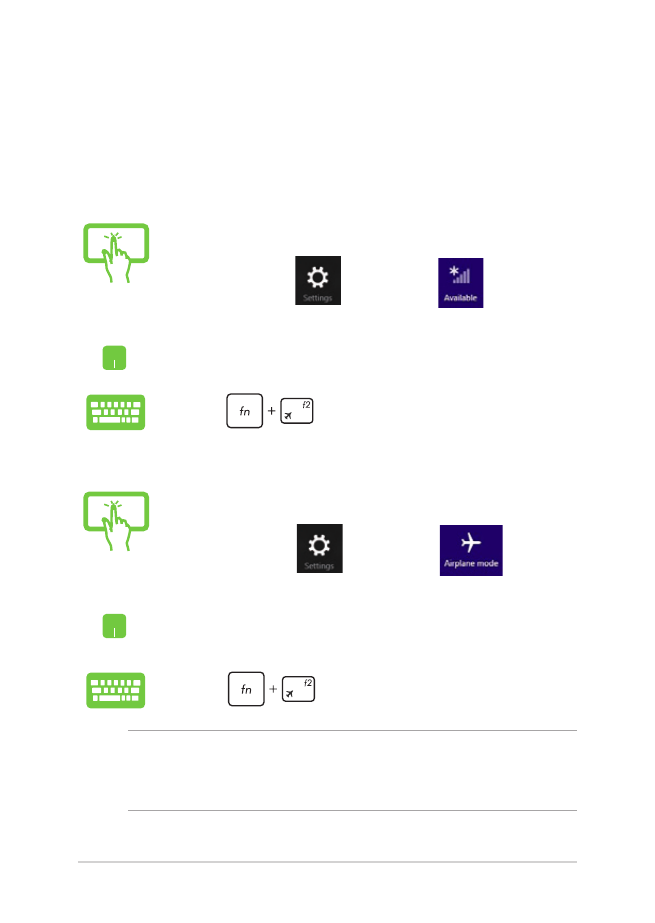
72
Notebook PC E-Manual
or
1.
Launch the Charms bar.
2. Tap/click and tap/click
.
3.
Move the slider to the right to turn the Airplane
mode on.
Press
.